This document covers
This document assumes you have your project located in drive C:.
General settings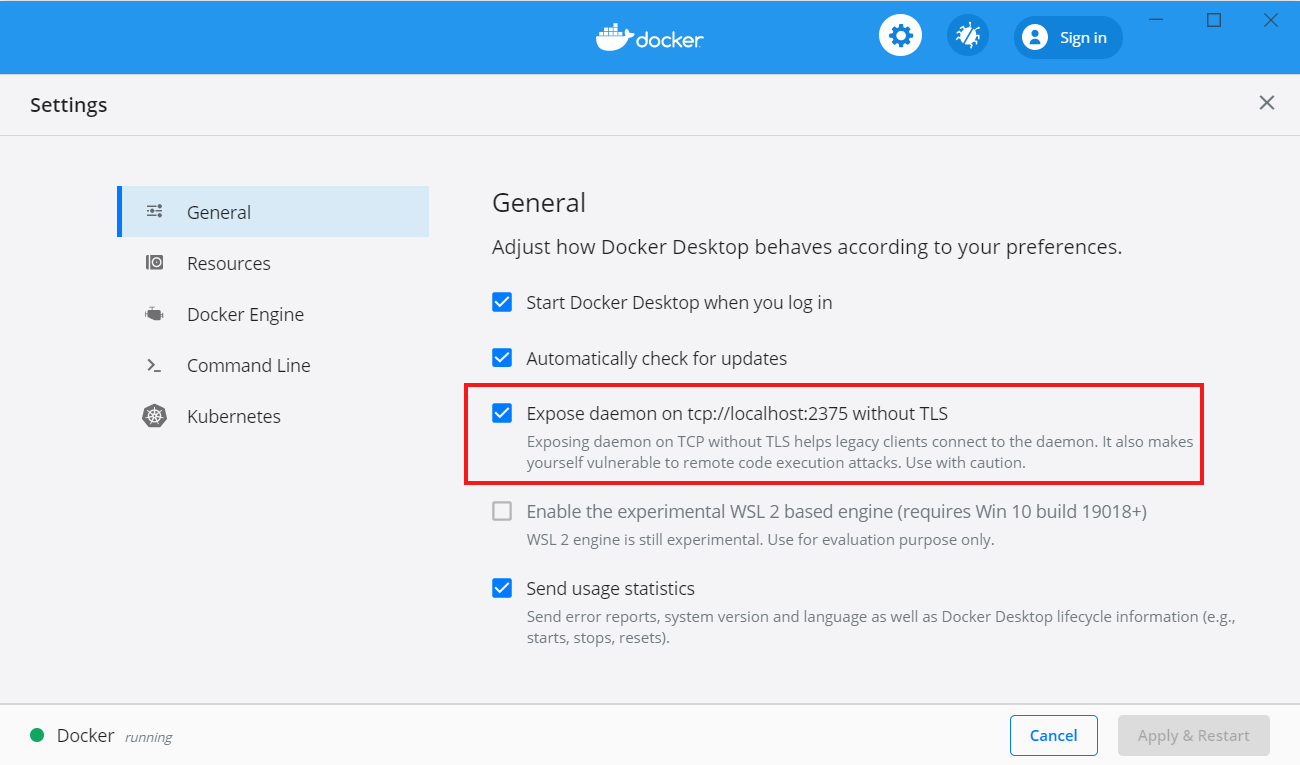
Resources open the Subsetting File Sharing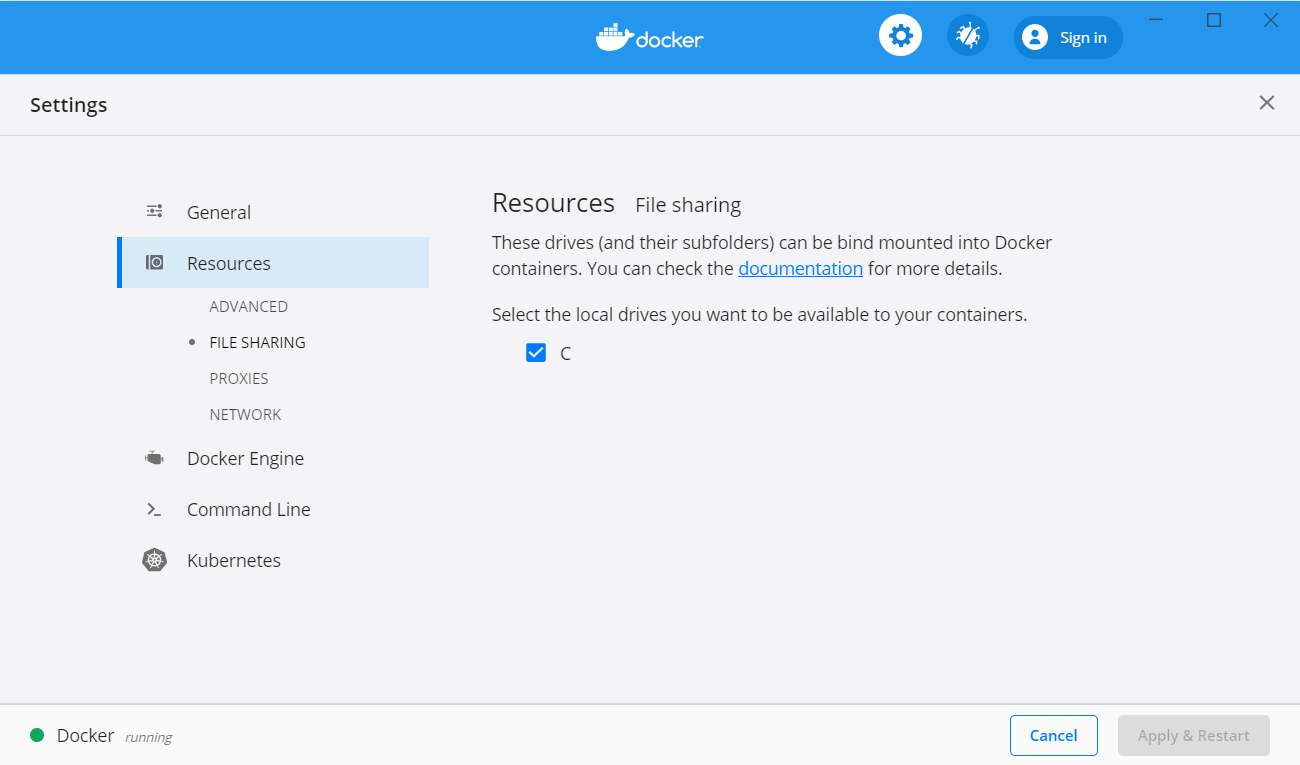
Open the command line pompt and enter bash to enter the ubuntu shell
root, you need to create a unprivileged user account inside the shell.
Therefor execute:
adduser <username>
usermod -aG sudo <username>
exit
ubuntu config --default-user <username>
bash again: You should now be logged in as usersudo apt update && upgrade
sudo apt install docker.io
echo "export DOCKER_HOST=tcp://0.0.0.0:2375" >> ~/.kickstartconfig
echo "export KICKSTART_WIN_PATH=C:/" >> ~/.kickstartconfig
You will find your C:/ drive under /mnt/c.
Done
Go back to getting started guide and follow the instructions.
Kickstart complains about /opt beeing empty
This indicates, docker-daemon has no access to you local drive or
your KICKSTART_WIN_PATH is not set correctly.
Solution: Open Docker for Windows. Go to Resources > File sharing. Remove all drives and add them again. You will be asked for your password. Access should be working right after.
Kickstart complains about ports beeing already in use
Kickstart normally requires ports 80,4000,4100,4200 not to be
assigned already. Use netstat -ab on the windows shell to
investigate the programs using these ports.